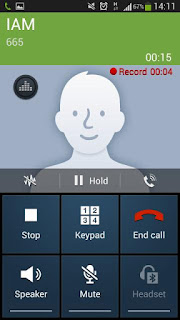Samsung Galaxy S2 receive new Avatar ROM v 2.12 custom firmware update. You can now easily update Galaxy S2 I9100 to Avatar ROM v 2.12 which is a custom firmware based on Linux. Like always, we have the tutorial on how to install this firmware on your phone with the most easy instructions. This Custom firmware is Developed by Avtar.com's Developers. So all credit goes to them.
As you continue reading below, we will guide you through the entire process of how to install Avatar ROM v 2.12 Custom firmware on Galaxy S2 I9100 using CyanogenMod. Don’t forget to backup all your apps and personal data as a precaution. It is always better to make a backup before doing anything with your Android device. This is an unofficial firmware update by XDA, a modified custom ROM. The following tips are important as they will help the installation procedure to go smooth without any issues. Let’s continue with the tutorial now.
Disclaimer: All the custom ROMs and firmwares, official software updates, tools, mods or anything mentioned in the tutorial belong to their respective owners/developers. We (MyTrickSource) or the developers are not to be held responsible if you damage or brick your device. We don’t have you on gun point
Like this Avatar ROM v 2.12 based on the latest Google Android ? We love it too and we know you are looking forward to install it on your phone now. Now please read below for important tips on how to make sure your installation goes smooth and you do not end up with any problems.
There are tons of article on MYTrickSource for Galaxy S2 I9100 but we recommended you the followings:
- Update Galaxy S2 I9100 to XWLSS Android 4.1.2 Jelly Bean Official Firmware
- Update Galaxy S2 I9100 to AOKP Build 6 Android 4.2.2 Jelly Bean Custom ROM
- Install LiquidSmooth v2.4 Custom ROM on Galaxy S2 I9100
- Update Galaxy S2 I9100 to Android 4.1.2 NeatROM Custom Firmware
- Update Galaxy S2 I9100 to Android 4.4.2 CarbonROM Custom Firmware
Backup and Other Important Tips
Always backup your important data that you might need after you install a new custom ROM, an official software update or anything else. Make a backup for just in case, you never know when anything might go wrong. See below for some tips on how to backup data:
If you already have a custom recovery (ClockworkMod, TWRP etc.) installed on your phone, we strongly recommend a backup using that as it creates a complete image of your existing phone set up.
2. Make sure your Android device is charged up to 80-85% battery level. Why? Because, if your phone goes off suddenly while installing a custom ROM, flashing an official firmware update or installing mods etc. — your phone might get bricked or go dead permanently. No one wants that, right?
3. Most of the tutorials and how-to guides on MyTrickSource are for factory unlocked Android phones and tablets. We recommend NOT to try our guides if your phone is locked to a carrier, unless we have specified the carrier name or device model.
If you find the above tips useful and they were helpful to you, please consider giving us a +1 or LIKE on facebook to thank us!
- Backup your Apps. How? –> How to Backup Android Apps.
- Backup your SMS messages. How? –> How to Backup/Restore SMS Messages.
- Backup Call History. How? –> How to Backup Call History.
- Backup APN Settings: GPRS, 3G, MMS Settings. How? Note down everything from: Settings > Wireless & Networks (More…) > Mobile networks > Access Point Names.
If you already have a custom recovery (ClockworkMod, TWRP etc.) installed on your phone, we strongly recommend a backup using that as it creates a complete image of your existing phone set up.
A few more optional tips that you should remember:
1. Having problems connecting your Android phone to the computer? You need to enable USB debugging mode.2. Make sure your Android device is charged up to 80-85% battery level. Why? Because, if your phone goes off suddenly while installing a custom ROM, flashing an official firmware update or installing mods etc. — your phone might get bricked or go dead permanently. No one wants that, right?
3. Most of the tutorials and how-to guides on MyTrickSource are for factory unlocked Android phones and tablets. We recommend NOT to try our guides if your phone is locked to a carrier, unless we have specified the carrier name or device model.
If you find the above tips useful and they were helpful to you, please consider giving us a +1 or LIKE on facebook to thank us!
All set and ready? Good. Now, let’s proceed with the tutorial Below and update Galaxy S2 I9100 to Avatar ROM v 2.12 Custom ROM.
How to Install Avatar ROM v 2.12 Custom firmware in Galaxy S2 I9100
We have put together a detailed step-by-step instructions guide on how to install Avatar ROM v 2.12 Custom firmware on Galaxy S2 I9100. If you are used to installing custom ROMs on your Galaxy S2 I9100, then this should not be any different for you.
However, for beginners, you need to root your Samsung Galaxy S2 and install a custom recovery. Please Google that up if you are unsure and make sure you read the tutorial once before actually performing it on your device.
To Remember:
- This tutorial is only for installing Avatar ROM v 2.12 ROM on Samsung Galaxy S2 I9100. Please do not try on any other Galaxy variants.
- Your phone should be rooted and have ClockworkMod recovery installed from before.
- This tutorial will wipe out all your data. Proceed at your own risk.
- Perform a Dalvik Cache wipe before proceeding from the recovery mode.
- Samsung KIES will NOT detect your phone after installing this ROM because it is a custom firmware.
- Make sure you backup all your data in your phone before proceeding.
Complete Step-By-Step Instructions:
Step 1 - Download Avatar ROM v 2.12 Custom firmware for Galaxy S2 to your computer.
Step 2 - Connect and mount your Galaxy S2 USB memory on your computer using the USB cable.
Step 3 - Now copy/paste the downloaded Avatar ROM v 2.12 zip file to your SD card. Make sure the file is in the SD card root (not in any folder).
Step 4 - Then turn OFF your phone and disconnect from the USB cable.
Step 5 - Now to get in the Recovery Mode. Switch ON the phone while pressing and holding Volume Up + Home + Power buttons together. You will get an exclamation mark now. Again, hold your Volume Up + Power buttons. You should now be in your Recovery Mode.
Step 6 - Once you are in ClockworkMod Recovery, select perform a full data wipe by selecting “wipe data/factory reset” Use the Power button to select everything while in the Recovery Mode.
Step 7 - Then, perform a cache wipe by selecting “wipe cache partition” as you can see in the image below.
Step 8 - Now this is optional, but it is recommended to perform a wipe of your dalvik cache as well. You will not get into boot loops or any other errors. From CWM recovery, go to ‘advanced’ and then select “wipe dalvik cache”.
Step 9 - Then go back to the main recovery screen and select “install zip from SD card”.
Step 10 - Now select “choose zip from sdcard”. Using your volume keys, navigate to the Avatar ROM v 2.12 zip file that you copied to your SD card and select it using the Power button. Confirm the installation on the next screen and the installation procedure should start now.
Step 3 - Now copy/paste the downloaded Avatar ROM v 2.12 zip file to your SD card. Make sure the file is in the SD card root (not in any folder).
Step 4 - Then turn OFF your phone and disconnect from the USB cable.
Step 5 - Now to get in the Recovery Mode. Switch ON the phone while pressing and holding Volume Up + Home + Power buttons together. You will get an exclamation mark now. Again, hold your Volume Up + Power buttons. You should now be in your Recovery Mode.
Step 6 - Once you are in ClockworkMod Recovery, select perform a full data wipe by selecting “wipe data/factory reset” Use the Power button to select everything while in the Recovery Mode.
Step 7 - Then, perform a cache wipe by selecting “wipe cache partition” as you can see in the image below.
Step 8 - Now this is optional, but it is recommended to perform a wipe of your dalvik cache as well. You will not get into boot loops or any other errors. From CWM recovery, go to ‘advanced’ and then select “wipe dalvik cache”.
Step 9 - Then go back to the main recovery screen and select “install zip from SD card”.
Step 10 - Now select “choose zip from sdcard”. Using your volume keys, navigate to the Avatar ROM v 2.12 zip file that you copied to your SD card and select it using the Power button. Confirm the installation on the next screen and the installation procedure should start now.
Step 11 - After the installation completes, go to “+++++Go Back+++++” and reboot the phone by selecting “reboot system now”
Your Galaxy S2 I9100 will boot now and it might take about 5 minutes to boot on your first time. So, please wait.
That’s it! Your Galaxy S2 I9100 should now have Avatar ROM v 2.12 Custom firmware installed on your phone! Go to Settings > About phone to verify.
Your Galaxy S2 I9100 will boot now and it might take about 5 minutes to boot on your first time. So, please wait.
That’s it! Your Galaxy S2 I9100 should now have Avatar ROM v 2.12 Custom firmware installed on your phone! Go to Settings > About phone to verify.
Hit 1+ or Like on facebook to thank us!